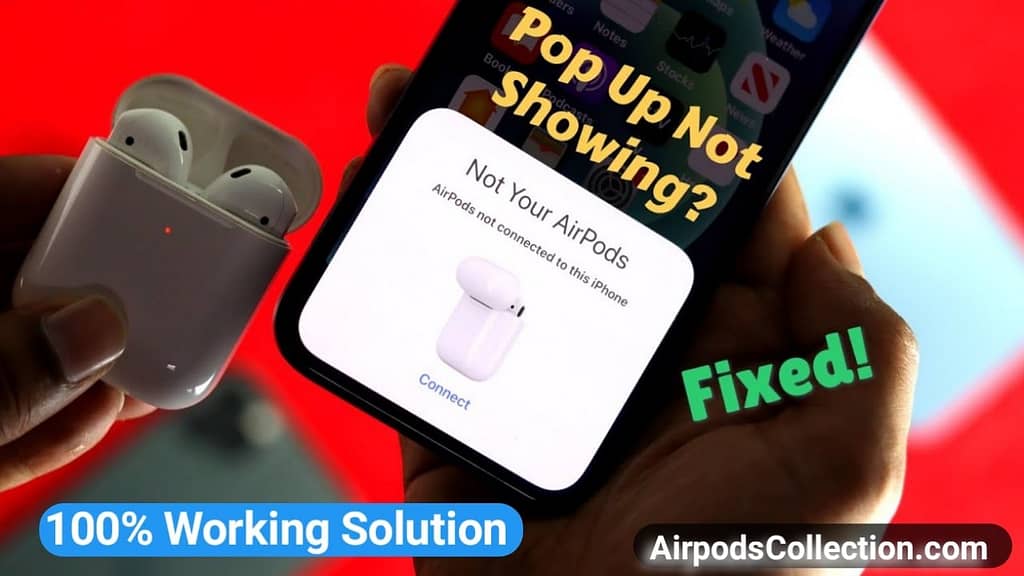
Are you trying to connect your AirPods with iphone and unable to do because the Airpods Pop-up is not showing on the mobile screen? And you don’t know why Airpods popup not showing on iphone and how to resolve this problem! So for this issue you don’t need to be worry at all Because in this complete guide we will help you to connect your Airpods with iphone with the help of text, images and videos, and at the end you will not say that Airpod popup not showing, so let’s begin.
Table of Contents
Why are my AirPods not popping up on my iPhone to connect
The problems might be hiding around every corner let’s find out them and resolve the issue of AirPods popup not showing on iphone.
- Low battery: A depleted AirPods case or Airpods themselves can disrupt the connection, preventing the pop-up from appearing.
- Bluetooth gremlins: Sometimes, a simple Bluetooth blip can throw things off.
- Software mishaps: Outdated iOS or AirPods firmware can create compatibility issues.
- Dirty connections: Dust buildup in the charging contacts can hinder communication.
- Pairing confusion: If your AirPods are paired with another device, they might not automatically connect to your iPhone.
Quick Solution: Reference Guide for AirPods Popup
| Sr.no | Problem | Possible Solution |
| 1 | Low battery | Charge your AirPods and case |
| 2 | Bluetooth issues | Toggle Bluetooth off and on |
| 3 | Outdated software | Update iOS and AirPods firmware |
| 4 | Dirty connections | Clean charging contacts |
| 5 | Paired with another device | Forget and re-pair with your iPhone |
| 6 | Software glitch | Reset your AirPods or restart your iPhone |
How to Fix the Missing AirPods Pop-Up on iPhone: Quick and Easy Solution
Let’s dive into some troubleshooting steps, starting with the simplest:
1. Charge It Up: Plug your AirPods case into a power source and ensure both the case and AirPods have sufficient battery life.

2. Toggle the Bluetooth: Turn off Bluetooth on your iPhone, then turn it back on. This can refresh the connection.
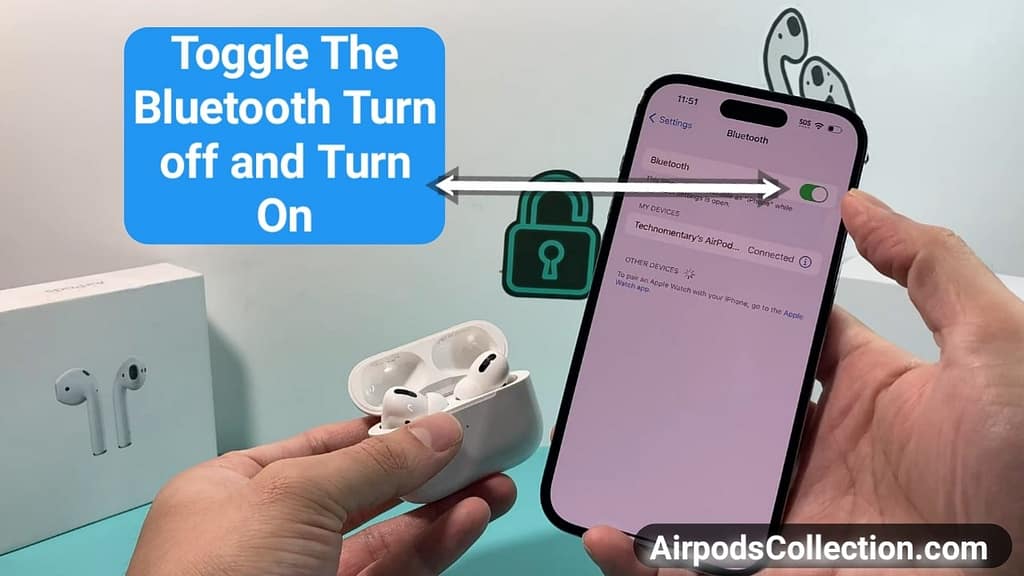
3. Update Your Software: Make sure you have the latest iOS version installed on your iPhone and update your AirPods firmware if available.
Learn How to Force update AirPods Pro, Max Firmware and iPhone iOS Software version
4. Clean Those Contacts: Gently clean the charging contacts on your AirPods and inside the case with a dry, lint-free cloth.
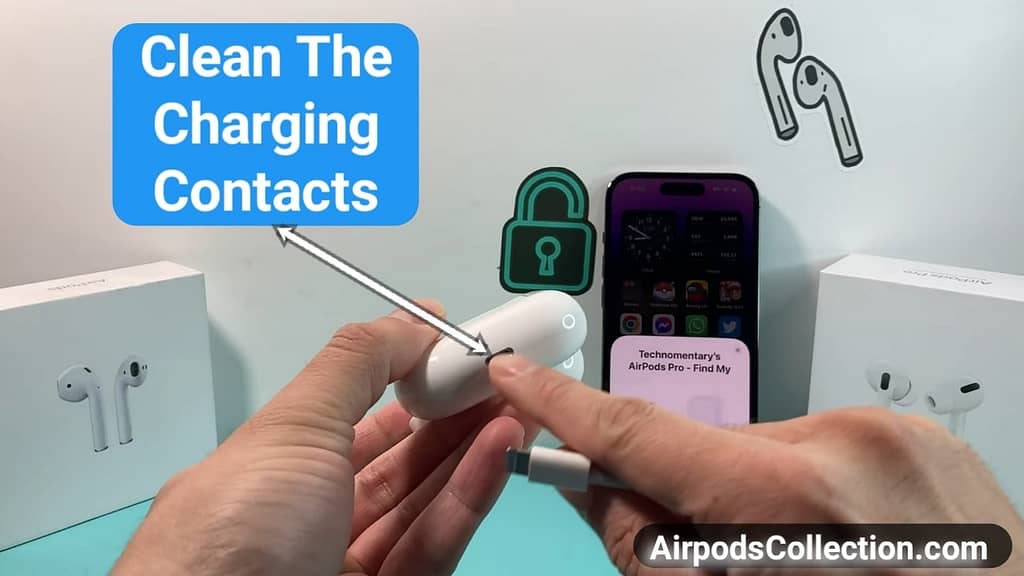
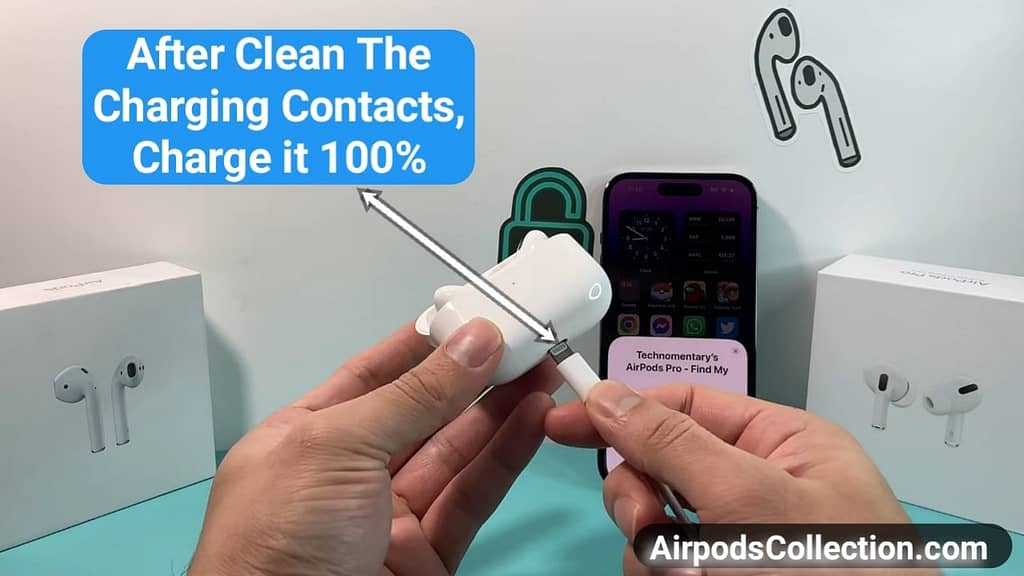
5. Forget and Re-Pair: Open the Settings app on your iPhone, navigate to Bluetooth, tap the “i” icon next to your AirPods, and select “Forget This Device.” Then, put your AirPods in the case, open the lid, and follow the on-screen pairing instructions.
6. Reset Your AirPods: With the AirPods in the case and the lid closed, press and hold the setup button on the back for 15 seconds until the light flashes amber, then white. This restores the factory settings of your AirPods.
7. Restart Your iPhone: A good old-fashioned restart can sometimes clear up software glitches.
8. Consider Service: If none of these steps work, your AirPods might need professional attention. Contact Apple Support for further assistance.
Advanced Solutions for Persistent Popups of Airpods
If the simple steps don’t work, try these more technical approaches:
- Reset Your AirPods: With your AirPods in the case, press and hold the setup button on the back for 15 seconds until the light flashes white.
- Reset Network Settings: Go to Settings > General > Reset > Reset Network Settings on your iPhone. This will erase all saved Wi-Fi and Bluetooth connections, so be prepared to re-enter them.
- Hard Reset Your iPhone: Depending on your iPhone model, follow the specific steps for a hard reset. This will erase all data and settings, so be sure to back up your iPhone before proceeding.
How to Hard Reset iphone iPhone 14 series, iPhone 13 series, iPhone 12 series and below.
Regarding iPhones (8 and before) that include a Home button:
- At a time press and hold the Power and Home buttons.
- Keep both buttons pressed until the Apple logo shows up.
For iPhones without a Home button (iPhone X and later):
1. Press the Volume Up button, then immediately release it.
2. Press the Volume Down button, then immediately release it.
3.Until view the Apple logo on your mobile screen, keep holding down the Side button.
Follow the simple steps as shown on the following Pictures in order to learn how to hard reset iphone.
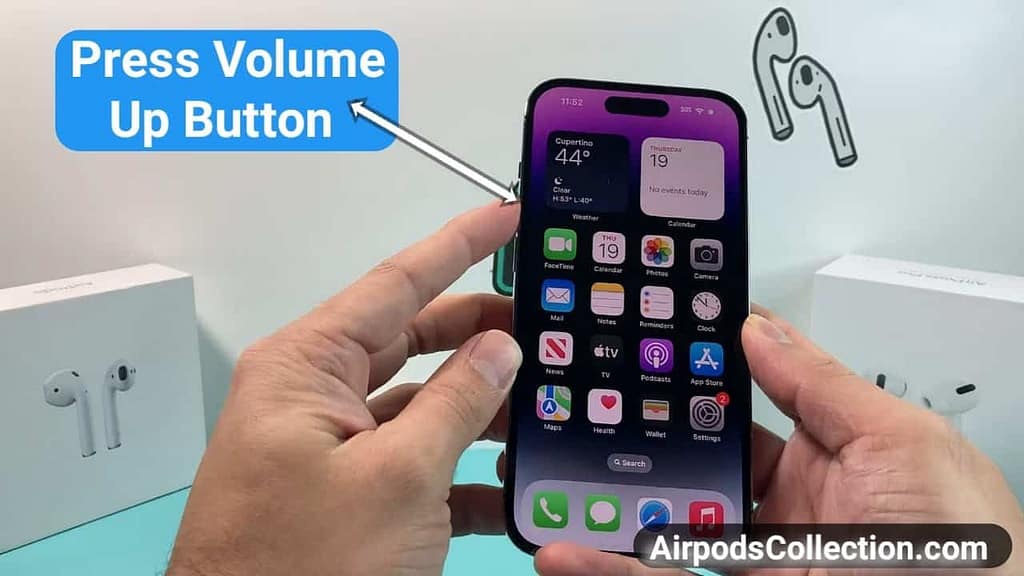
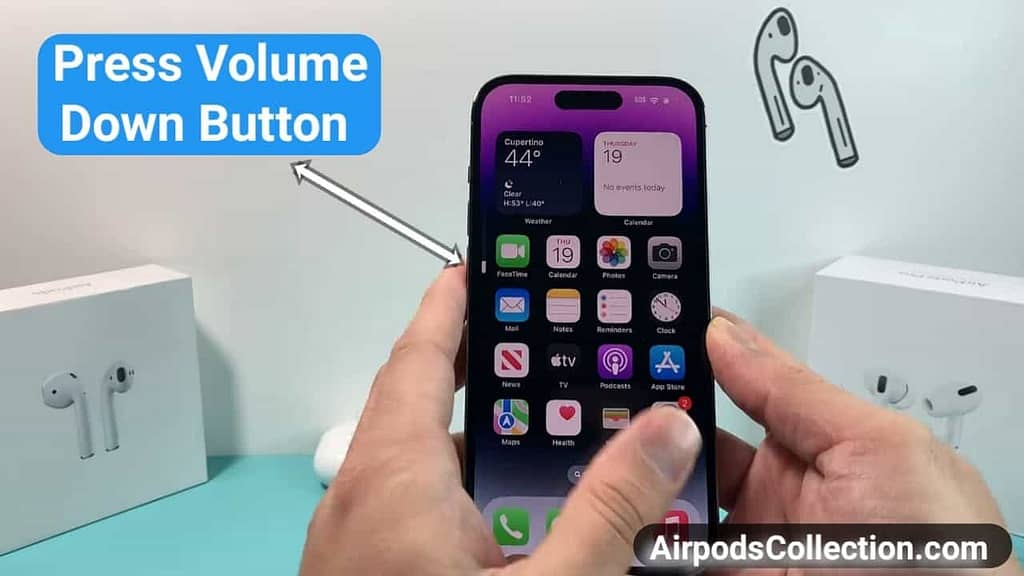

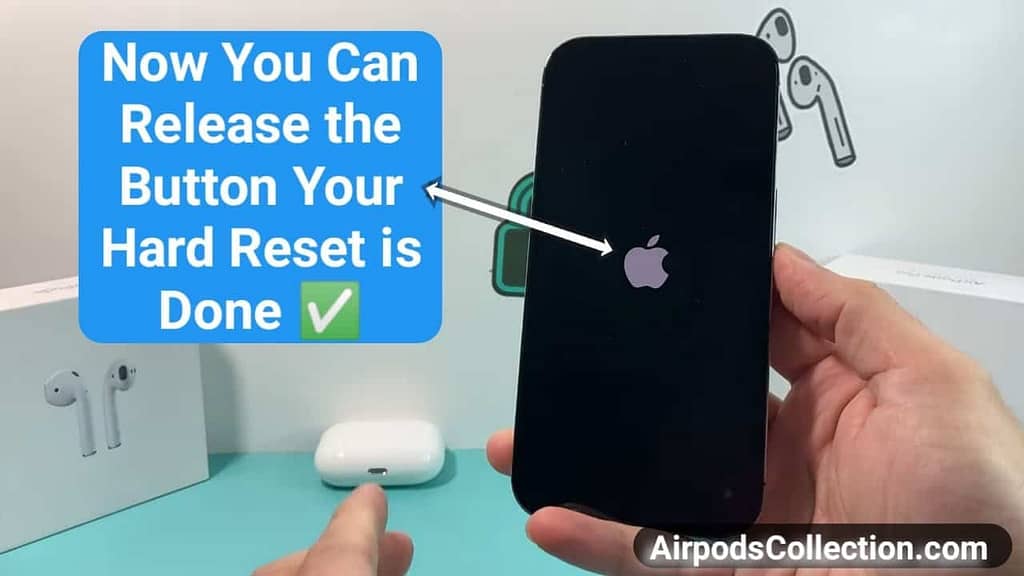
Here’s a Table Summarizing of How to Hard Reset to Different iPhone Models.
| Sr.no | iPhone Model | Hard Reset Method |
| 1 | iPhone 8 and earlier | Press and hold Power and Home buttons |
| 2 | iPhone X and later | Press and quickly release Volume Up, then Volume Down, then hold Side button |
Additional tips:
- Make sure you back up your iPhone before doing a hard reset, as it will erase all your data.
- If you’re unsure which iPhone model you have, you can find out by looking at the Apple logo on the back. The newer models have a larger, centered logo.
- For help if you’re still experiencing issues, get in touch with Apple Support.
Conclusion:
The “Airpods Popup Not Showing on iphone” mystery can be frustrating, leaving you staring at a blank screen instead of your usual music gateway. But fear not, This guide has given to you the information and resources you need to resolve the issue of “Airpods popup not showing” let’s start.
From simple troubleshooting like charging your AirPods and toggling Bluetooth to deeper dives into software updates and connection resets, we’ve covered the spectrum of potential issues. Remember, a little patience and the right steps can bring your AirPods back to their pop-up glory, letting you enjoy seamless music connection and a convenient audio experience.
So, go forth, armed with your newfound knowledge, and conquer the case of the missing pop-up! With a few clicks and tweaks, you’ll be back to basking in the immersive world of your music, one perfectly timed pop-up at a time. Happy listening!
FAQS
Why airpods popup not showing on iphone?

There are several reasons why the AirPods pop-up might be missing:
Low battery: A drained AirPods case or AirPods themselves can disrupt the connection, preventing the pop-up from appearing.
Bluetooth issues: A temporary glitch in your iPhone’s Bluetooth connection can throw things off.
Software mishaps: Outdated iOS or AirPods firmware can create compatibility problems.
Dirty connections: Dust buildup in the charging contacts can hinder communication.
Pairing confusion: If your AirPods are paired with another device, they might not automatically connect to your iPhone.
My AirPods are connected, but the pop-up is missing. Why?
Even if your AirPods are actively connected, the pop-up might not always appear on older models. This is usually normal and doesn’t affect functionality.
I tried everything, but the pop-up is still gone! What now?
If none of the troubleshooting steps in the article work, contact Apple Support for further assistance. They can diagnose your specific issue and offer additional solutions or repair options.
How do I reset my AirPods?
Place AirPods in the charging case.Close the lid.Press and hold the setup button on the back for 15 seconds until the status light flashes amber, then white.
Are there any apps that can replace the AirPods pop-up on iPhone?
Third-party apps like AirBattery, PodsBattery, and Andropods can provide similar functionality, but they won’t perfectly replicate the native pop-up.
Why are my AirPods not showing up on my screen?
Check if they’re connected:
1-Look for the Bluetooth icon next to the Wi-Fi symbol in your Control Center.
2-Open the AirPods case near your unlocked iPhone; a connection animation should appear.
3-If they’re still missing, try the troubleshooting steps for the missing pop-up mentioned above.
How do I get AirPods to show up on my iPhone?

Make sure your Bluetooth is on.
Open the AirPods case near your unlocked iPhone.
Follow the on-screen pairing instructions if they appear.
If not, go to Settings > Bluetooth > Tap “Add New Device” and select your AirPods.
How do I get my AirPods to pop up on Find My iPhone?
Ensure your AirPods are connected to your iPhone when lost.
Check your internet connection on both devices.
If they were connected and recently lost, wait a few minutes and try again.
If they were lost for a longer period, their location might not be available.
For any persistent issues, contact Apple Support for further assistance. Remember, patience and a little troubleshooting can usually bring your AirPods back to their pop-up glory!
May Be You Want to Read This Also
- How to Find Airpods Case Without Airpods | Without AirPods Inside 2023
- Why is One Airpod Quieter Than The Other Even After Cleaning
- Why AirPods Max Not Charging
- AirPods Max Connected But No Sound 2024
- How Do You Find AirPods If They Are In The Charging Case
- 6 Ways How to Remove Water From Airpods

Top 3 Easy Solutions: How To Clean Airpods For Better Sound
Introduction: Keeping the Beat Crisp: A Guide to Cleaning Your AirPods for Optimal Sound if you don’t know How to Clean Airpods for Better Sound so it will be Helpful for You. AirPods …

7 Easy Solutions: Why Are My Airpods So Quiet on Full Volume
Introduction: If you are still struggling with the Quiet Airpods Problem and till now you don’t get the solution and you don’t know Why Are My Airpods So Quiet on Full Volume, so …

Airpod Pro Max Not Playing Sound (All Problem Solved) 2024
Introductions: Are you Facing the frustration of your AirPods Max problem which is appearing connected but refusing to play any sound? and you don’t know why airpod pro max not playing sound Worry …

Why Airpod pro Max not Charging no Light: Reasons and Easy Solutions
Introduction: Are you Facing a situation where your AirPods Max refuse to charge, with no light to indicate the process, can be frustrating, specially when you don’t know why airpod pro max not …

6 Ways How to Remove Water From Airpods
Introduction: If unfortunately your AirPods have gotten wet and you don’t know about 6 ways How to Remove Water From Airpods so worry not here is the ultimate solutions to remove water from …

How Do You Find AirPods If They Are In The Charging Case
Introduction: Losing your AirPods can be a frustrating and inconvenient experience, especially when you don’t know How Do You Find AirPods If They Are In The Charging Case. But fear not, music lovers! …







