
Introduction:
Are your beloved AirPods Max refusing to charge? You’re not alone. If you don’t know Why AirPods Max Not Charging! So This common issue can leave you frustrated and disconnected. However, before you give up, let’s delve into the possible Problems and explore some simple fixes to get your headphones humming again.
Table of Contents
Possible Reasons: Why my AirPods Max Won’t Charge?
There are a few possible reasons why your AirPods Max might not be charging. Let’s go over some troubleshooting techniques to assist you in resolving the problem.
1. Check the Connections:
Make sure that the Lightning connector on the charging cable is plugged in firmly to the Lightning port on the right ear cup of your AirPods Max.

If you’re using a wireless charging case, make sure that the AirPods Max are seated correctly in the case and that the case is plugged in to a power source.
2. Clean the Charging Port:
If there’s debris in the charging port, it could prevent your AirPods Max from charging. Use a soft, dry brush to clean out the port gently.

3. Try a Different Cable or Power Adapter:
If you’re using a damaged cable or power adapter, it could be preventing your AirPods Max from charging. Try using a different cable or power adapter to see if that fixes the problem.


4. Software Glitches:
Force restart your AirPods Max
If you’ve tried all of the above troubleshooting steps and your AirPods Max still won’t charge, you can try resetting them. To do this, hold down the Digital Crown and the noise cancellation button for about 15 seconds, until the LED light flashes white.


Update your AirPods Max firmware
Make sure your AirPods Max are running the latest firmware version. You can update the firmware by connecting them to your iPhone or iPad and opening the Settings app.
How to Update Firmware on AirPods Max:
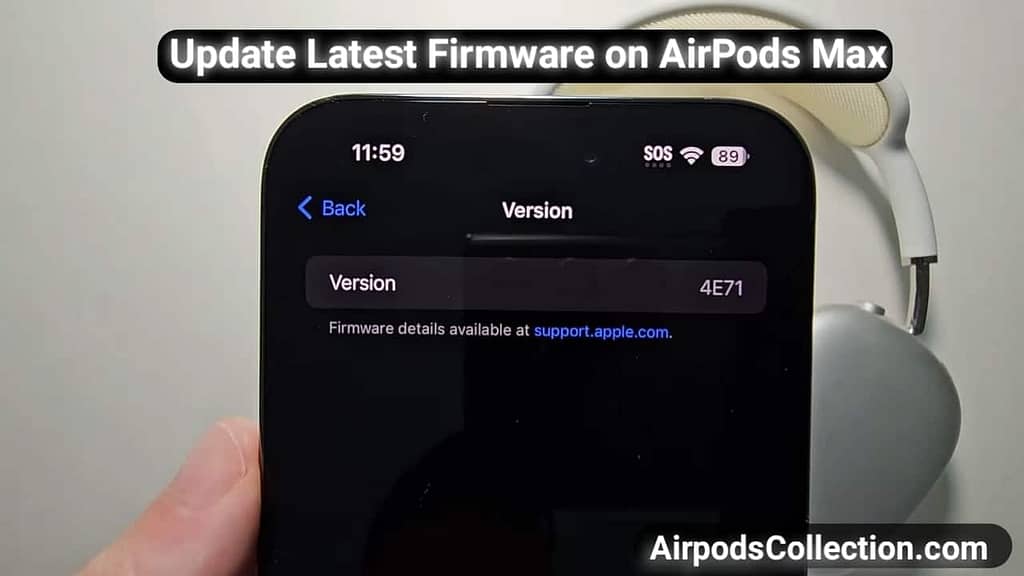
Keep your AirPods Max performing their best with the latest firmware. Here’s your quick guide to a smooth update:
- No sweat, it’s automatic: AirPods Max usually update themselves while charging near an iPhone, iPad, or Mac on Wi-Fi. Easy peasy!
- Check it yourself: Want to confirm? Connect your AirPods Max and open the Settings app on your Apple device. Find your AirPods, scroll down, and see the current firmware version under “About.”
Need a nudge? Still not updated AirPods Max Firmware? Try these:
- Connect both AirPods Max and your device to Wi-Fi.
- Put your AirPods Max in the case and charge them for at least 15 minutes.
- Restart your iPhone, iPad, or Mac.
- If updates are still stubborn, Apple Support is always happy to help!
Bonus tip and tricks: Keep your device and AirPods Max software updated for optimal performance.Feel free to ask if you have any more questions about updating your AirPods Max!
5. Contact Apple Support
If you’ve tried all of the above troubleshooting steps and your AirPods Max still won’t charge, you should Contact Apple Support. They might be able to assist you in identifying and resolving the issue.
Quick Fix Checklist to Why AirPods Max Not Charging
| Sr.no | Possible Issue | Troubleshooting Tips |
| 1 | Loose Connections | Check all cables and plugs, ensure snug fit. |
| 2 | Damaged Cable | Use a different cable, check for visible damage. |
| 3 | Power Source Problem | Try a different outlet or adapter. |
| 4 | Dirty Charging Port | Clean gently with a dry, soft brush. |
| 5 | Liquid Damage | Let air dry completely before charging. |
| 6 | Outdated Firmware | Update AirPods Max to the latest version. |
| 7 | Software Glitch | Hard reset your AirPods Max. |
| 8 | Charge in Case | Place AirPods Max in the case and connect to power. |
| 9 | Observe LED Light | White light indicates charging, amber indicates low battery. |
| 10 | Force Quit Bluetooth | Disconnect and reconnect AirPods Max on your device. |
| 12 | Contact Apple Support | Seek assistance for further troubleshooting or warranty claims. |
Here are some Additional Tips and Tricks to Avoid the Futuristics Problems of AirPods Max:
Make sure that you’re using the cable that came with your AirPods Max.
Don’t use a cable that’s frayed or damaged.
Keep your AirPods Max in the Smart Case while not in use.They will be more shielded from debris, dust, and dirt as a result.
Don’t use your AirPods Max in extreme temperatures. This can damage the battery.
Try charging your AirPods Max from a different power outlet.
If you’re using a wireless charging case, make sure that it’s placed on a flat surface.
If you’re using a wireless charging pad, make sure that it is Qi-certified and that your AirPods Max are positioned correctly on the pad.
I hope this helps!
Conclusion:
Don’t let a dead battery silence your AirPods Max experience. By following these simple steps and troubleshooting tips, you’ll be back to enjoying your music, movies, and calls in no time. Remember, if the problem persists, seeking professional help is always the best option to keep your AirPods Max singing sweet tunes.
Bonus Tip & tricks: If offen you are facing the AirPods Max Not Charging issue then Keep your AirPods Max clean and dry to avoid future charging woes. Preventive care is really beneficial!
FAQs
Why AirPods Max Not Charging?
There could be several reasons why your AirPods Max aren’t charging. Here are some quick checks:
1-Clean the charging port: Debris can block the connection. Use a soft, dry brush.
2-Check your connections: Make sure the cable is firmly plugged into both the AirPods Max and the power source. Try a different cable or adapter.
3-Reset your AirPods Max: This can clear up software glitches. Hold the Digital Crown and noise cancellation button for 15 seconds.
4-Try a different charging outlet: Sometimes the outlet itself can be faulty.
If none of these work, your AirPods Max might need service. Contact Apple Support for help.
Why Airpods Max charging light goes off?
Airpods Max light turns off because:
Fully Charged: Light turns off after reaching full charge.
Low-Power Mode: Saves battery after 5 minutes inactivity.
Normal Behavior: Light briefly activates then dims during charging.
If light stays off while plugged in, try a different cable or check for charging port issues.
Does AirPod Max flash when charging?
No, AirPod Max doesn’t flash when charging. The light stays on (green if fully charged, amber if charging) or turns off completely in low-power mode.
Does the orange light stay on when charging AirPods Max?
Nope! The orange light on AirPods Max only stays on briefly to show initial charging. It then turns off or dims depending on charging status and power mode. Don’t worry, they’re still charging even without the light!
Can using non-Apple chargers damage my AirPods Max?
While using non-Apple chargers is generally safe, it’s always recommended to use certified accessories for optimal performance and to avoid potential damage.
Can I charge my AirPods Max wirelessly?
Yes, but only with compatible Qi chargers. Make sure your case is properly aligned on the charging pad.
How long do AirPods Max take to charge?
A full charge takes approximately 2.5 hours.
What does charging light mean on AirPod Max?
Green: Max chill, they’re fully charged!
Amber: Hold tight, they’re still juicing up.
Off: Don’t fret, just saving power while charging.
May Be You Want to Read This Also:
- How to Find Airpods Case Without Airpods
- Airpods Won’t Connect to iPhone
- Airpods Popup Not Showing on iphone
- Why Airpod pro Max not Charging no Light
- Airpod Pro Max Not Playing Sound (All Problem Solved) 2024
- Top 3 Easy Solutions: How To Clean Airpods For Better Sound

Top 3 Easy Solutions: How To Clean Airpods For Better Sound
Introduction: Keeping the Beat Crisp: A Guide to Cleaning Your AirPods for Optimal Sound if you don’t know How to Clean Airpods for Better Sound so it will be Helpful for You. AirPods …

7 Easy Solutions: Why Are My Airpods So Quiet on Full Volume
Introduction: If you are still struggling with the Quiet Airpods Problem and till now you don’t get the solution and you don’t know Why Are My Airpods So Quiet on Full Volume, so …

Airpod Pro Max Not Playing Sound (All Problem Solved) 2024
Introductions: Are you Facing the frustration of your AirPods Max problem which is appearing connected but refusing to play any sound? and you don’t know why airpod pro max not playing sound Worry …

Why Airpod pro Max not Charging no Light: Reasons and Easy Solutions
Introduction: Are you Facing a situation where your AirPods Max refuse to charge, with no light to indicate the process, can be frustrating, specially when you don’t know why airpod pro max not …

6 Ways How to Remove Water From Airpods
Introduction: If unfortunately your AirPods have gotten wet and you don’t know about 6 ways How to Remove Water From Airpods so worry not here is the ultimate solutions to remove water from …

How Do You Find AirPods If They Are In The Charging Case
Introduction: Losing your AirPods can be a frustrating and inconvenient experience, especially when you don’t know How Do You Find AirPods If They Are In The Charging Case. But fear not, music lovers! …









